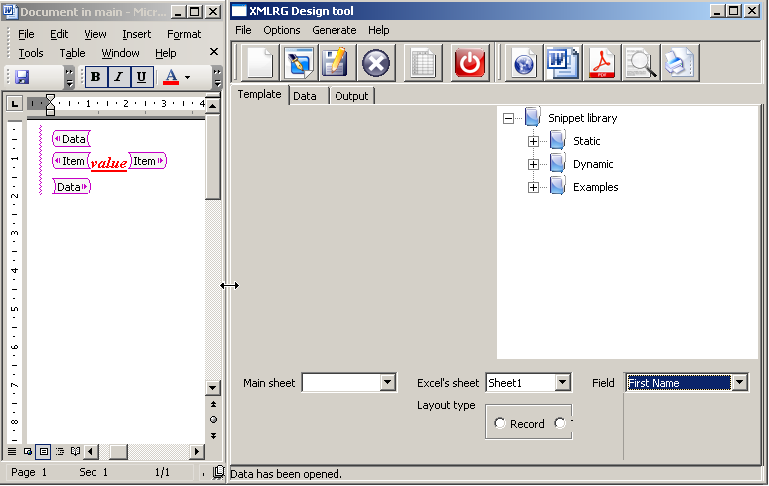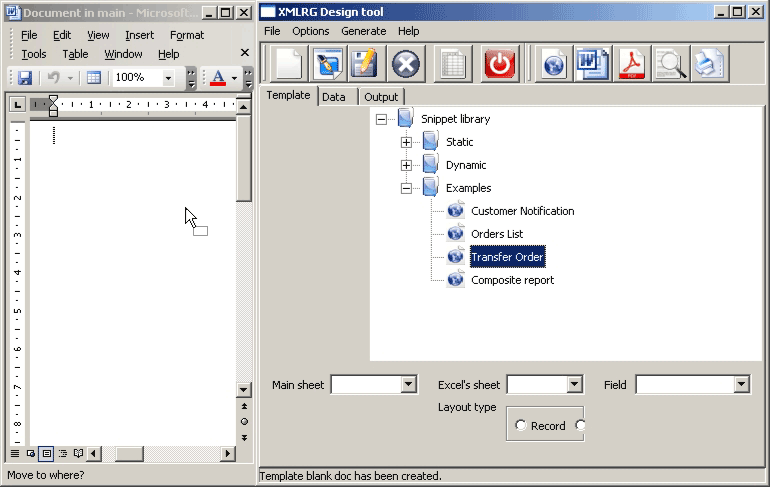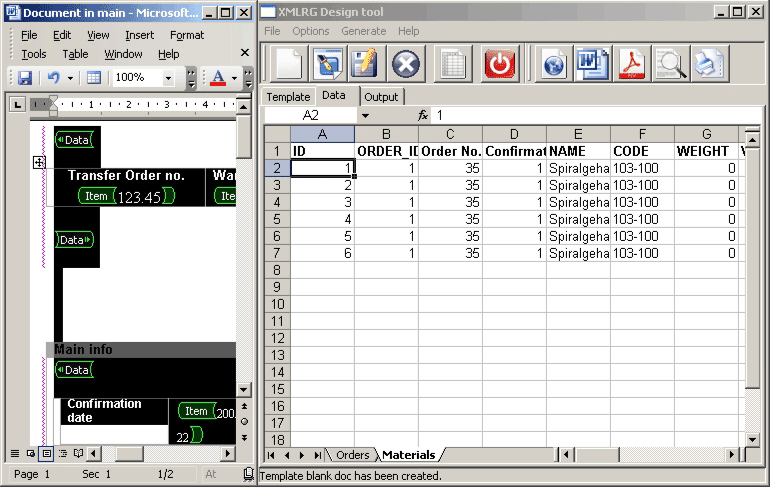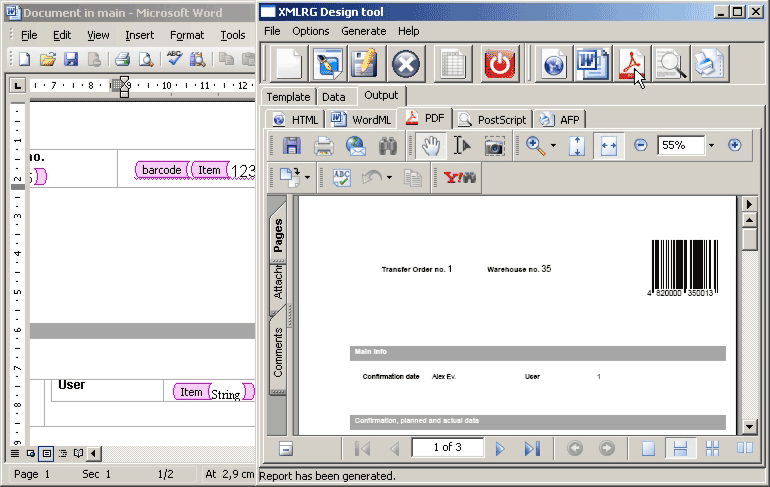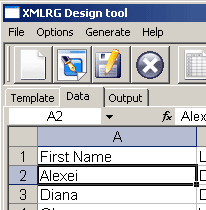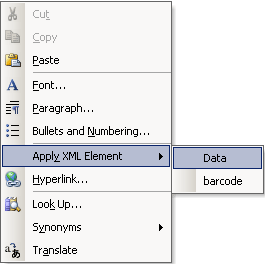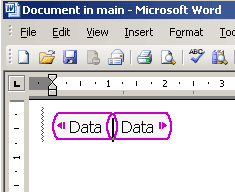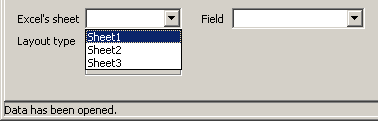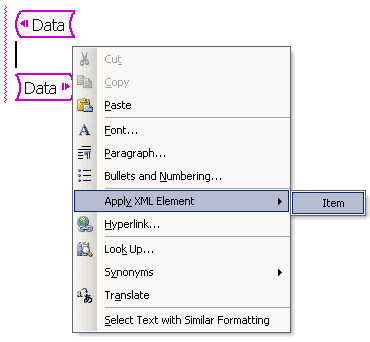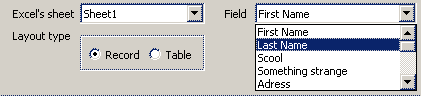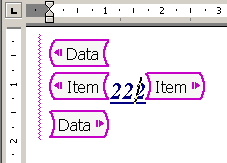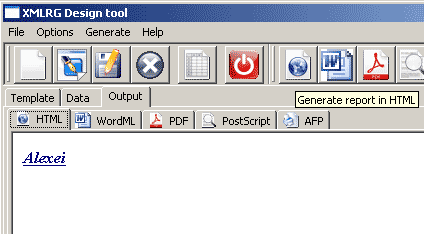XEdit v. 0.3 QuickStart manual
1. Introduction
2. Required Software
3. Starting this application (Java Web Start)
4. Generating Demo Reports
5. Creating Templates
6. Known bugs
1. Introduction
XEdit is a Java GUI tool for creating report templates and generating reports with embedded data. This application is front-end for RenderX's XEP formatting engine and style sheet which transforms Word documents to PDF and PostScript formats. Current version allows to customer:
- Create and modify templates based on MS Word 2003 Professional;
- Save fragments of designed template as snippets for reusing;
- Use MS Excel xml-based sheets as input data for reports;
- Generate reports in HTML, WordML output formats by using internal stylesheets;
- Integrates with RenderX's XEP formatting engine for generating reports in PDF, PostScript, AFP output formats;
- Previews PDF reports in embedded Adobe Acrobat Reader viewer;
- Previews another output format by embedding browser's plug-ins;
You can deploy application to your PC by click appropriate link. Application runs with separate Word's window or Word inplace mode.
Please see Application start (Java Web Start) for details.
2. Required software
| Required preinstalled software for running the XEdit application | |||
|
Java v 1.5 |
free |
||
|
MS Word 2003 Professional (English) | |||
|
MS Excel 2003 (English) | |||
|
Internet Explorer v.6 |
free |
||
|
Using this preinstalled components XEdit's user can create templates, data sheets and generates reports in HTML and WordML output formats. |
| Required additional software for producing reports in PDF, PostScript and AFP output formats | |||
|
Adobe Acrobat Reader v.7 |
free |
||
|
RenderX's XEP-engine | |||
|
IBM plug-in for AFP preview |
free |
||
|
Ghost for PostScript preview |
free |
||
Some additional software may be needed for view or produce new output formats in future versions of XEP.
3. Starting the Application (Java Web Start)
|
|
see screenshots | see flash-movie (630 Kb) |
1. Go to start menu select Run
2. Type javaws.exe and click "OK"
3. When Java Application Cache Viewer window opens, click menu Edit -> Preferences
4. In appeared dialog form select General tab and click button Network settings. If you have Direct connection, it's better to you use them, but if you haven't it use browser settings.
5. Finally you can click the link to download XEdit application and run it: Word opens in separate window
(also you can launch XEdit Word opens in inplace mode )
6. After download the application to your computer a Digital signature dialog appears, you should select Yes or Always to adopt a certificate and after that the application runs.
7. The application's main form and embedded Word's window have appeared on the Windows desktop. You could change size and position of Word for good view.
After first download you can start application directly from Java Application Cache Viewer
4. Generating Demo Reports
|
|
see screenshots | see flash-movie (550 Kb) |
There are set of predefined fragments of templates named snippets. The snippets placed in right panel in Template tab of the application main form. The Snippet Library can be extended by drag-n-drop selected content from Word's document. Using snippets you can easy create your own customized template. For example you can save and then reuse some static texts from Static section of the library.
1. Strart XEdit application as described at Application Start (Java Web Start)
2. You should select from right Snippet Library panel some report from category Example and then drag it into Word window and drop it into Word's template.
3. The template of demo report within set of data appeared, demo data you can see on Data tab
4. You can immediately generate report by select menu Generate -> Reports -> HTML or just click appropriate button on toolbar.
Also there are set of demo reports. For example, you can use Static Bar code snippet for add 11-digit bar code to your template. Or select Dynamic Bar codes and generate table with bar codes embedded from Excel's sheet. For change data which embed to report you should change sheet's data in tab Data and then press Ctrl-S to save your changes (this has no effect for data saved in Snippet Library).
5. Creating Templates
|
|
see screenshots | see flash-movie (950 Kb) |
1. Strart XEdit application as described at Application Start (Java Web Start)
2. Save data you wish to embed as Excel XML sheet; first row of each sheet should be title of the columns download sample (right click save as)
3. Create new template (if it's currently closed) by File -> New Template
4. Open Excel's sheet with embedded data by File -> Open Data.
5. Create Data-tag within the template. Show pop-up menu of Word and select Apply XML Element -> Data, if you don't see this element of pop-up menu, click ctr+shift+x and try again. (also you can drag-n-drop Dynamic snippet Data tag into the template)
6. Select cursor into internal space of Data-tag
7. Using the Data-tag property editor (left bottom pane of XEdit Template tab) set up Excel's sheet and layout type (one Record per report or report includes whole Table)
8. Then insert Item-tag within Data-tag like described in p.3
9. Select cursor into internal space of Item-tag
10. Using the Item-tag property editor (right bottom pane of XEdit Template tab) maps column from sheet to the Item-tag from combo box
11. Warning! You have to insert some text into Item-tag; the system uses styles of that text during embedding data into report; without the text fragment the application generates blank against the data
12. Generate report by e.g. Generate/Report/PDF
13. Change for example layout type to Record and generates report now; select for example another Field from Item-tag property editor
14. Change style of the text within Item-tag e.g. foreground color and generate report now
15. Also you can surround the Item-tag by table or another element of layout and generate report then.
16. For save template you've just created you should select it and then drag-n-drop to the Snippet Library; when Snipped Dialog appears write its title and press OK.
6. Known bugs
1. Under Windows XP sometimes the application lost connection with Word template.
After that the application generates previously created report.
Actualy it's needed restart the application.
2. Under Win XP Home SP2 during creating new template a user can't select list of
fields because PropertyEditorItem combobox is empty.